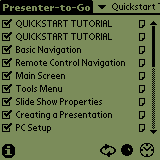 If
you watch the initial slide show (or print out the PowerPoint file from
the CD), you will learn everything there is to know about the Presenter-to-Go
module. The Presenter application has a listing of available slides
for the selected presentation. Change presentations by tapping on
the name at the top-right corner and selecting a different one.
If
you watch the initial slide show (or print out the PowerPoint file from
the CD), you will learn everything there is to know about the Presenter-to-Go
module. The Presenter application has a listing of available slides
for the selected presentation. Change presentations by tapping on
the name at the top-right corner and selecting a different one.
By default all slides in a presentation are available. You can
uncheck slides that you don't want to be seen. Tap-and-drag slides
to change their order. Just make sure you have good titles on your
slides, as you can't preview them on the Visor.
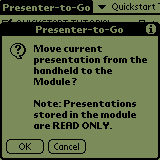 You
can also store a presentation in the module's memory by selecting Tools
| Move. Presentations stored in module memory will have a small square
in front of their name. Note that presentations stored on the module
aren't available unless the VGA connector is plugged in and has power.
You
can also store a presentation in the module's memory by selecting Tools
| Move. Presentations stored in module memory will have a small square
in front of their name. Note that presentations stored on the module
aren't available unless the VGA connector is plugged in and has power.
Now it's time to watch a presentation. Move through a presentation
by tapping on the name of the slide (boring) or by using the Up/Down buttons
on the Visor (boring). You will see a clock in the lower right-hand
corner of the projector screen and on the Visor as the PtG is preparing
the next slide. The delay was always less than two seconds and depends
on the amount of graphics you have to display.
 Of
course, who wants to use the Visor for controlling your presentations when
you can use a remote? A 14-button remote control is included that
you can use with the Visor's Ir port to advance through your presentations.
I was able to stand a good ten feet away and still use the remote.
When you press a button on the remote, you will see a red dot in the lower
right-hand corner of the projector screen and on the Visor that lets you
know that the Visor received the signal from the remote.
Of
course, who wants to use the Visor for controlling your presentations when
you can use a remote? A 14-button remote control is included that
you can use with the Visor's Ir port to advance through your presentations.
I was able to stand a good ten feet away and still use the remote.
When you press a button on the remote, you will see a red dot in the lower
right-hand corner of the projector screen and on the Visor that lets you
know that the Visor received the signal from the remote.
The remote uses a CR2025 battery (included). There is something
inherently cool about controlling your Visor with a remote control!
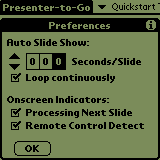 For
those that have their presentation down pat, you can set the Presenter-to-Go
to automatically go to the next slide after so many seconds. You
can also disable the remote and processing indicators I mentioned earlier.
For
those that have their presentation down pat, you can set the Presenter-to-Go
to automatically go to the next slide after so many seconds. You
can also disable the remote and processing indicators I mentioned earlier.
Other features include the ability to beam presentations to others and
to read the notes that are inside some PowerPoint files.
Usability >>